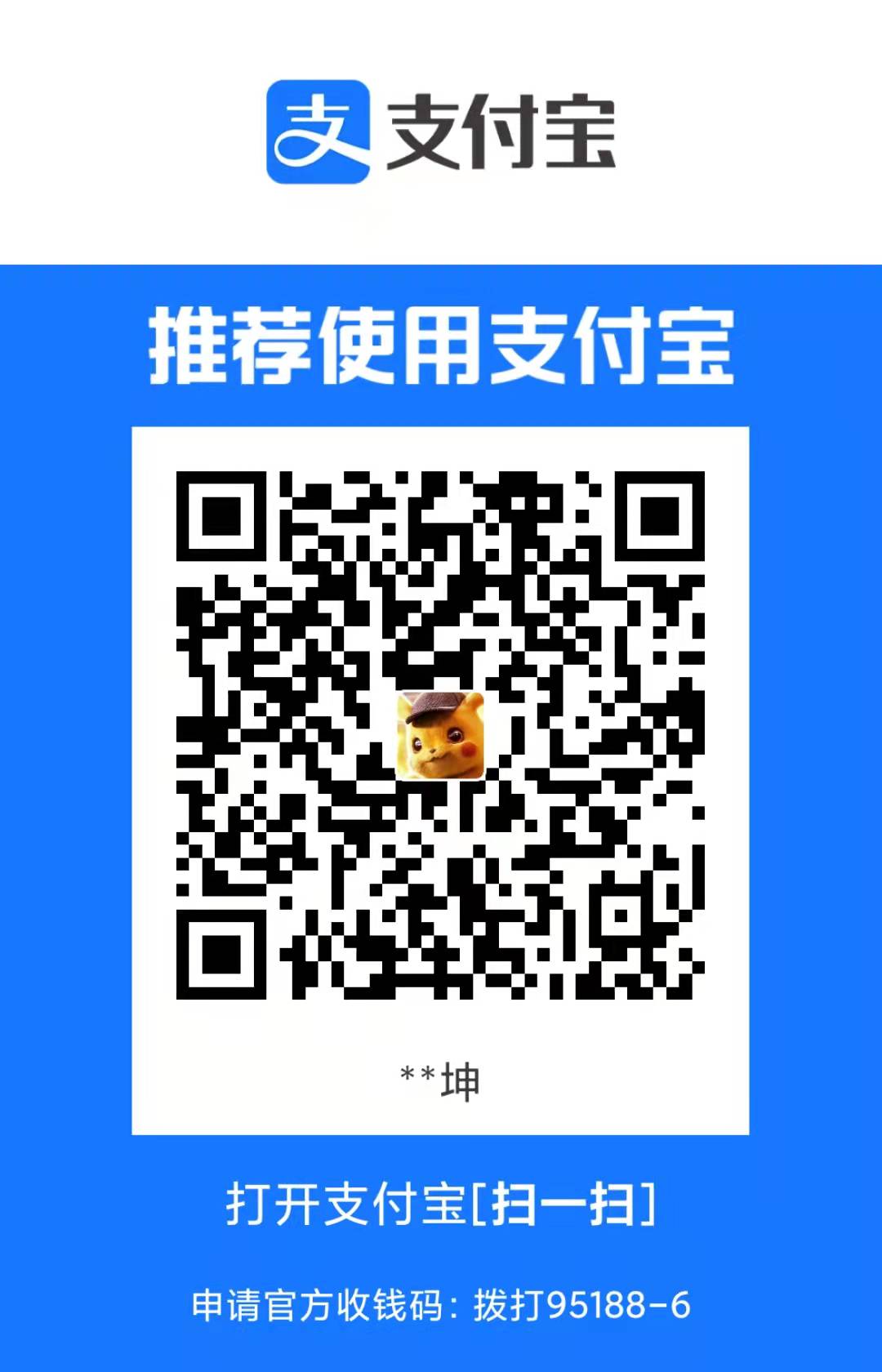生活的情况越艰难,我越感到自己更坚强,甚而也更聪明。——高尔基
首先去uniapp官网
可以看到介绍
uni-app 是一个使用 Vue.js 开发所有前端应用的框架,开发者编写一套代码,可发布到iOS、Android、Web(响应式)、以及各种小程序(微信/支付宝/百度/头条/QQ/钉钉/淘宝)、快应用等多个平台。
DCloud公司拥有600万开发者用户,几十万应用案例、12亿手机端月活用户,数千款uni-app插件、70+微信/qq群。阿里小程序工具官方内置uni-app(详见),腾讯课堂官方为uni-app录制培训课程(详见),开发者可以放心选择。
uni-app在手,做啥都不愁。即使不跨端,uni-app也是更好的小程序开发框架(详见)、更好的App跨平台框架、更方便的H5开发框架。不管领导安排什么样的项目,你都可以快速交付,不需要转换开发思维、不需要更改开发习惯。
首先我们去下载官方IDE——HBuilderX

解压

启动IDE——HBuilderX.exe

我们点击文件->新建->项目,选择uni-app


对于快捷键修改,我们可以采用这种方式:
点击HBuilderX上方的工具->自定义快捷键
可以看到这里出现两个页面,我们把要修改的快捷键,放到右边来,例如这样
[
{"key":"ctrl+y","command":"redo"}
]
|

然后ctrl+s保存
我们使用一下刚才的快捷键ctrl+y
可以看到弹窗供你选择,这个地方是因为我们的ctrl+y与删除行重复了,所以需要选择

我们运行一下
选中左边的项目,然后点击运行->运行到浏览器,然后选择对应的浏览器即可看到
我们刚刚创建的项目是这个样子的

我们先来修改上方标题栏名称,把uni-app修改成我们的myapp
找到pages.json,修改navigationBarTitleText属性
注意,这里上方的pages是针对页面修改,下方的globalStyle是针对全局生效,上方会覆盖下面的设置
{
"pages": [
{
"path": "pages/index/index",
"style": {
"navigationBarTitleText": "myapp"
}
}
],
"globalStyle": {
"navigationBarTextStyle": "black",
"navigationBarTitleText": "myapp",
"navigationBarBackgroundColor": "#F8F8F8",
"backgroundColor": "#F8F8F8"
}
}
|
顺便我们改个头像吧
<template>
<view class="content">
<image ondragstart="return false" class="logo" src="https://waibi.oss-cn-chengdu.aliyuncs.com/2020-06-01/head.jpg"></image>
<view class="text-area">
<text class="title">{{title}}</text>
</view>
</view>
</template>
<script>
export default {
data() {
return {
title: 'Hello'
}
},
onLoad() {
},
methods: {
}
}
</script>
<style>
.content {
display: flex;
flex-direction: column;
align-items: center;
justify-content: center;
}
.logo {
height: 200rpx;
width: 200rpx;
margin-top: 200rpx;
margin-left: auto;
margin-right: auto;
margin-bottom: 50rpx;
}
.text-area {
display: flex;
justify-content: center;
}
.title {
font-size: 36rpx;
color: #8f8f94;
}
</style>
|
修改完后保存,可以看到我们项目自动编译了,刷新页面可以看到修改成功
假设我们需要修改端口,即可到manifest.json中找到H5配置`,然后在端口一栏输入我们的端口即可


我们引入Element-UI,首先确保使用管理员身份运行HbuilderX

然后点击下方终端按钮,然后安装

执行命令
set-ExecutionPolicy RemoteSigned
|
然后执行
最后在main.js中引用
import Vue from 'vue'
import App from './App'
import ElementUI from 'element-ui';
import 'element-ui/lib/theme-chalk/index.css';
Vue.config.productionTip = false
Vue.use(ElementUI);
App.mpType = 'app'
const app = new Vue({
...App
})
app.$mount()
|

接下来就可以使用Element-UI进行开发了
配置一个api.js,供我们请求接口
const BASE_API = 'http://localhost:8080'
const API_LOGIN = '/user/login'
const API_REGISTER = '/user/register'
function get(url, data, res) {
request(url, data, res, 'GET')
}
function post(url, data, res) {
request(url, data, res, 'POST')
}
function request(url, data, res, method) {
let header = method == 'POST' ? {
'Content-Type': 'application/json',
'token': uni.getStorageSync('token')
} : {
'token': uni.getStorageSync('token')
};
uni.request({
url: BASE_API + url,
method: method,
header: header,
data: data,
success: (data) => {
if (data.data.code === 200) {
res(data.data)
} else {
uni.showToast({
title: data.data.msg,
icon: 'none',
duration: 2000
});
}
}
});
}
export default {
get: function(url, data, res) {
return get(url, data, res);
},
post: function(url, data, res) {
return post(url, data, res);
},
API_LOGIN,
API_REGISTER
}
|
然后是页面
<template>
<view class="content">
<image ondragstart="return false" class="logo" src="https://waibi.oss-cn-chengdu.aliyuncs.com/2020-06-01/head.jpg"></image>
<el-row>
<el-col>
<el-input placeholder="用户名" v-model="user.username" clearable></el-input>
</el-col>
</el-row>
<el-row>
<el-col>
<el-input placeholder="请输入密码" v-model="user.password" show-password></el-input>
</el-col>
</el-row>
<el-row>
<el-col>
<el-button-group>
<el-button class="loginBtn" type="primary" @click="register">注册</el-button>
<el-button class="loginBtn" type="primary" @click="login">登陆</el-button>
</el-button-group>
</el-col>
</el-row>
</view>
</template>
<script>
import api from '../../static/common/util/api.js';
export default {
data() {
return {
user: {
username: '',
password: ''
}
}
},
onLoad() {
},
methods: {
login() {
api.post(api.API_LOGIN,this.user,(data)=>{
uni.showToast({
title: data.msg,
icon: 'success',
duration: 2000
});
uni.setStorageSync('token', data.token);
})
},
register() {
api.post(api.API_REGISTER,this.user,(data)=>{
uni.showToast({
title: data.msg,
icon: 'success',
duration: 2000
});
})
}
}
}
</script>
<style>
.content {
display: flex;
flex-direction: column;
align-items: center;
justify-content: center;
}
.logo {
height: 200rpx;
width: 200rpx;
margin-top: 200rpx;
margin-left: auto;
margin-right: auto;
margin-bottom: 50rpx;
}
.title {
font-size: 36rpx;
color: #8f8f94;
}
.loginBtn {
margin-top: 20rpx;
}
</style>
|
我们的登录、注册功能就简单实现啦~
项目已经上传到Gitee上去啦